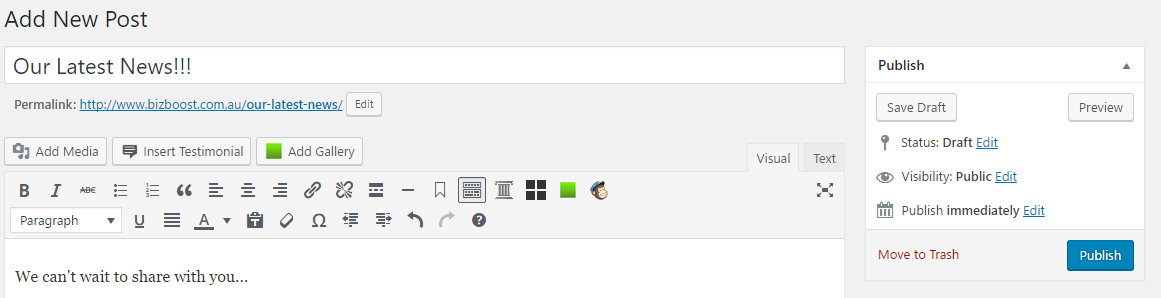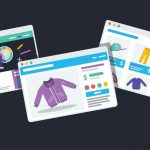Why Would I Bother To Schedule A Post?
Creating a blog (also known as content marketing) can be a great way to promote your business but it does take a lot of work. Finding the time to post regularly can be challenging. First you’ve got to dream up ideas for new content. Then, of course, you’ve got to write that new content. Once posted, you’ve then got to get it out to your audience (for example, through social media or email). Then – because consistency is a priority in your marketing strategy – you have start this process all over again.
Many people that I’ve spoken to love to batch process their blogging work. Rather than doing one blog as it becomes due, they will create a bunch of articles at once. For example, rather than writing and posting one blog every Monday, they would create four blog posts on the first day of each month. This then gives them a stock pile to draw on each week. You can read more on exactly how this technique can help you save time here.
Batch processing is definitely handy for when you’ve got that well-deserved holiday coming up. It also helps if you know you have a busy period approaching and won’t have time to even think about your blog in that time. But to do this successfully, we need to find ways to automate and schedule the tasks that you would normally need to do on a weekly or daily basis. If you have a WordPress blog, than one great way to do this is to schedule your blog posts ahead of time.
How to Schedule a Blog Post
To start, create a blog as you would do normally (for more information, read our WordPress basics guide). You can save drafts and preview as you go – just don’t hit that “publish” button yet.
Once the blog has been created, you’re then ready to schedule it. In the publish box on the right hand side, there are three options below the “save draft” button. Status, visibility and publish immediately. It’s this last setting we want to change.
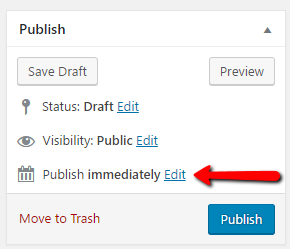
Choose “Edit”, and select the date that you want to schedule the post for. Then press “Ok”. Once the publish time has been changed, you can press schedule.
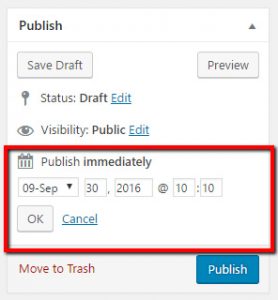
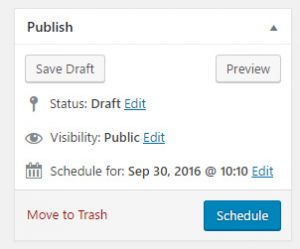
What If I Change My Mind?
It’s still possible to edit, delete or reschedule a post after it’s been scheduled.
The post will appear in your list of blog posts as usual. However, this time, it’ll have a “–Scheduled” next to it.
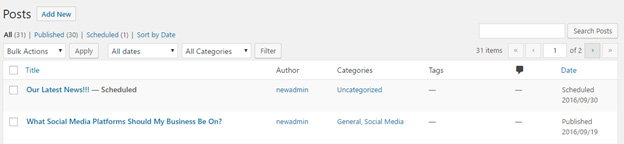
From here, you can edit or trash the article, exactly the same way you would for any other post. You can also reschedule the post for another time using the steps we took above.
I’m always on the look out for ways to automate the tasks I need to do on a regular basis. If you have any other great tips for scheduling or batch processing tasks (whether it relates to blogs or otherwise), I’d love to hear about them! Let us know in the comments below.